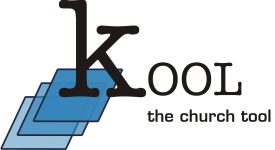

|
| Documentation |
 How to add new columns to ko_leute
How to add new columns to ko_leute
The columns of ko_leute that comes with kOOL is just an example. You may add, remove or rename these columns to fit your needs.
Rename a column
The names of the columns used for addresses are stored in the database table ko_settings. It is easiest to use the tools module to change those names. Click "Edit fields" in the tools module and change the values for your language. For every language your kOOL is using you'll find a column to change the values for. Confirm by clicking "save" at the bottom of the page and your fields are renamed.
Add a new column
- Add your column to the database table with MySQL or phpMyAdmin.
- Give it a name for all used languages using the "Edit fields" functionality in the tools module in kOOL.
- Add a filter by clicking the grey + sign. Filters for these fields can be created automatically: varchar, text, enum, date. You may change the filter manually by editing the new record in the database table ko_filter.
- In order to make the new field appear in the edit form for people you have to click "People form" in the tools module. This is a php array defining the people form. This gets stored in config/leute_formular.inc
- To add multirow editing you'll have to add an entry in config/kota.inc for the new field.
- If you want people to send address changes for the new field through the kOOL's front module, you'll have to add the new field to the db table ko_leute_mod as well.
Special columns
Email columns: If you're adding a new column which will contain email addresses you may want to add this to $LEUTE_EMAIL_FIELDS in config/ko-config.inc. This marks this column as an email column which means it will be considered when exporting addresses as email.
Delete a column
You should not deleted any of the default fields as most of them are being used somewhere inside kOOL. If you don't want to use them in your installation of kOOL, simply give them an empty name in Tools->"Edit fields" and remove them from the people form in Tools->People form.
Fields you have added can be deleted in Tools->"Edit fields" by clicking the red dustbin icon left of the field name. The same holds for the filter to this field.

| ©Renzo Lauper, CH-5000 Aarau, All rights reserved | Datenschutzerklärung |